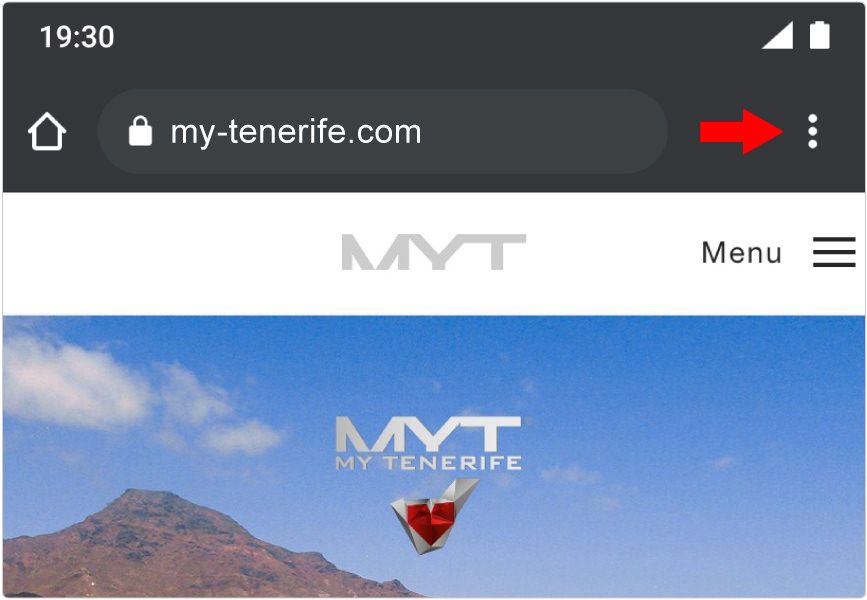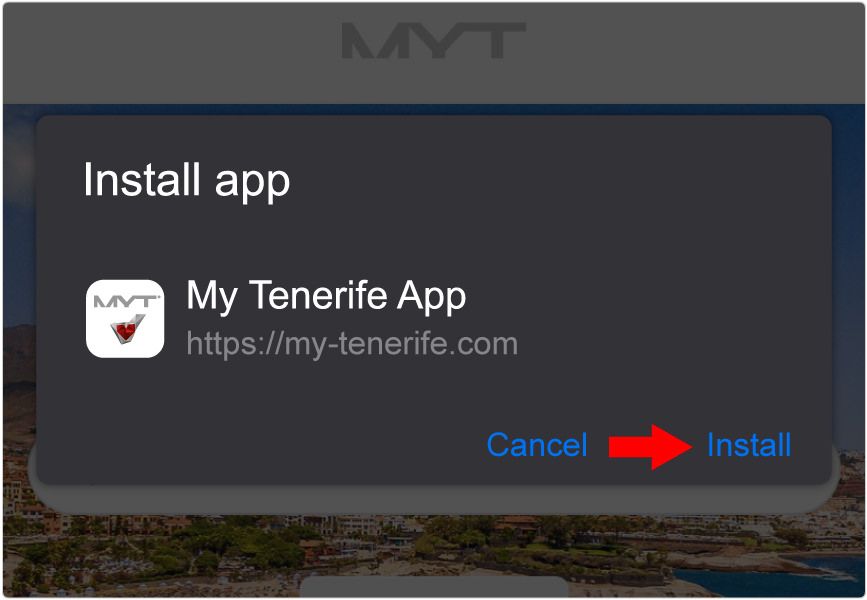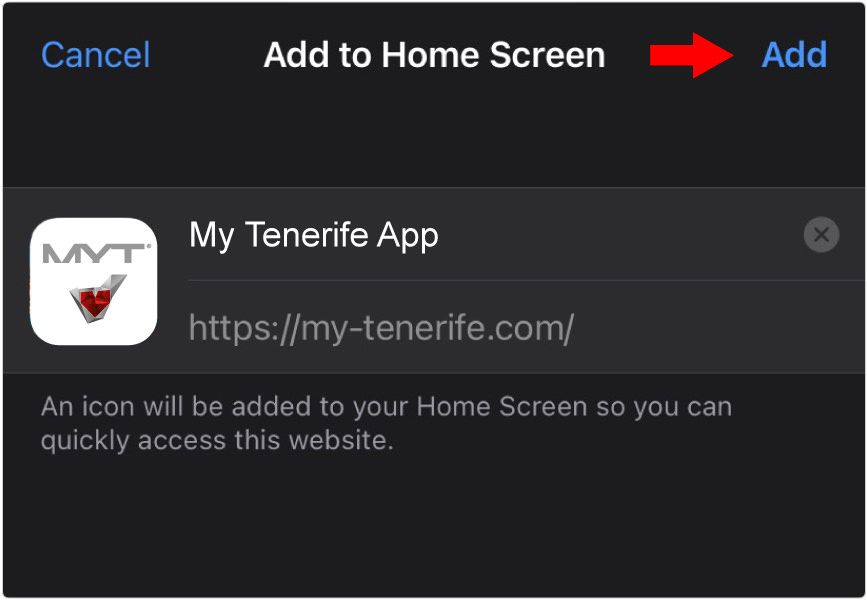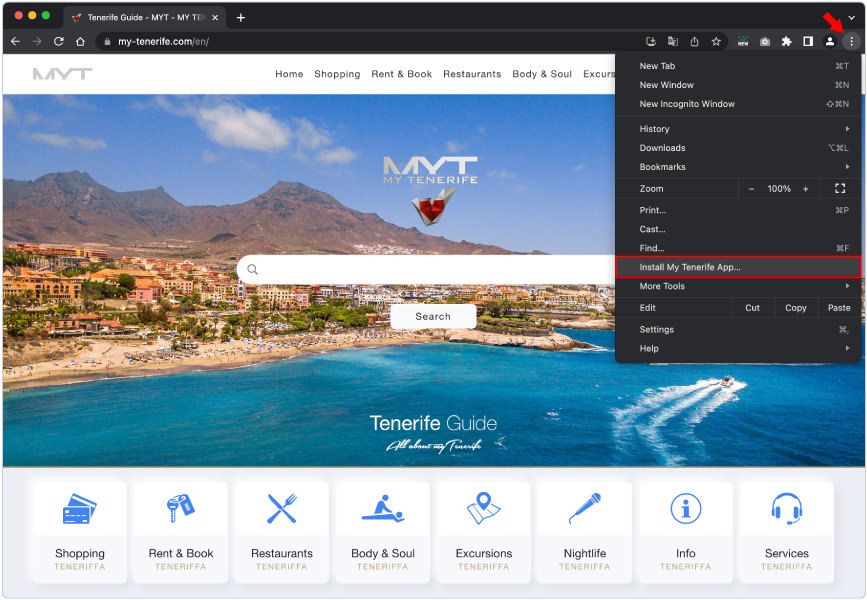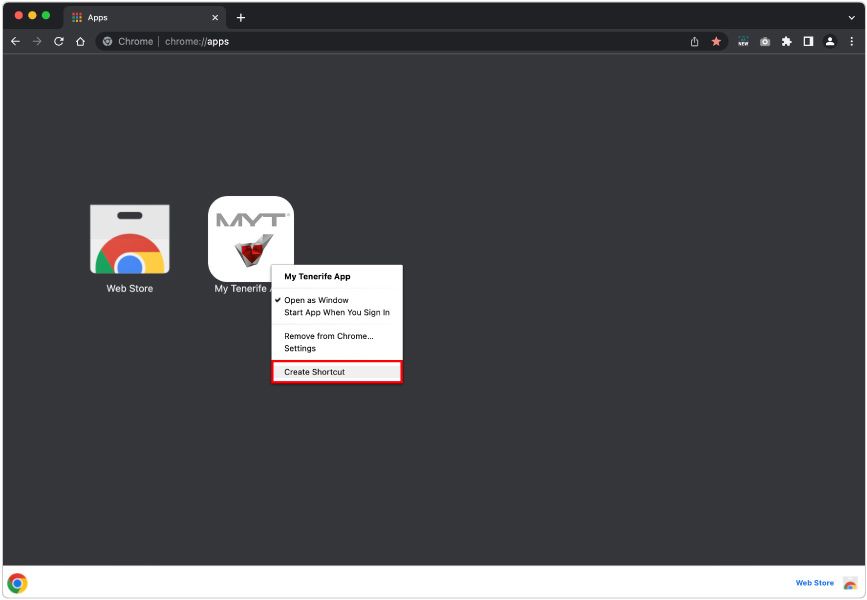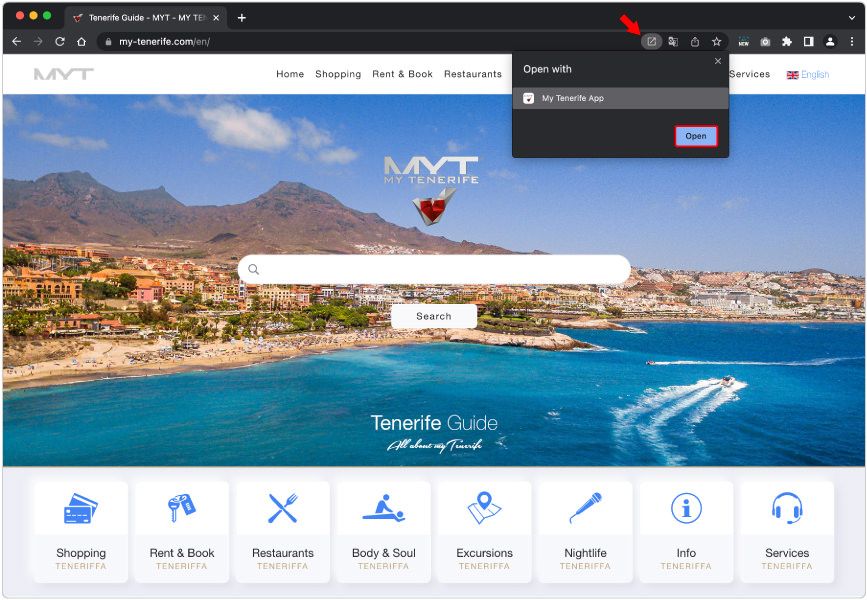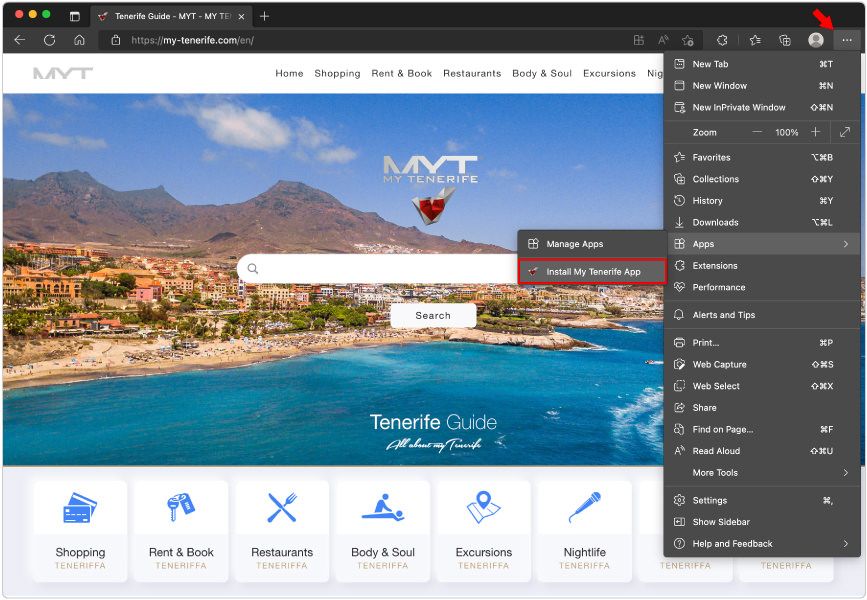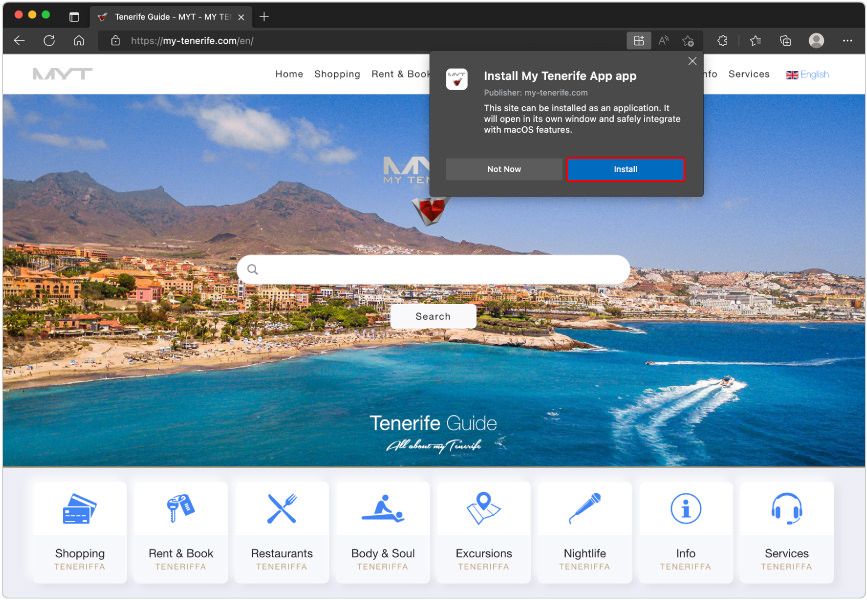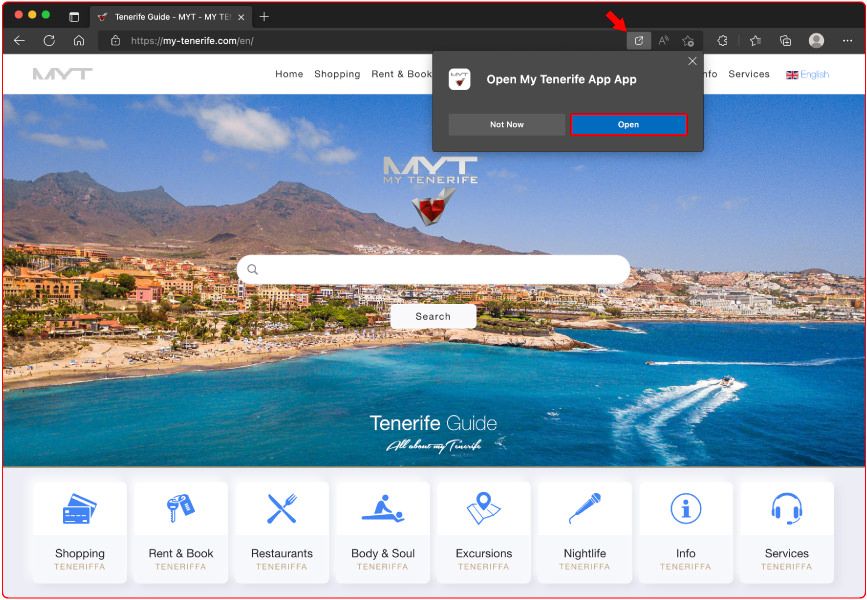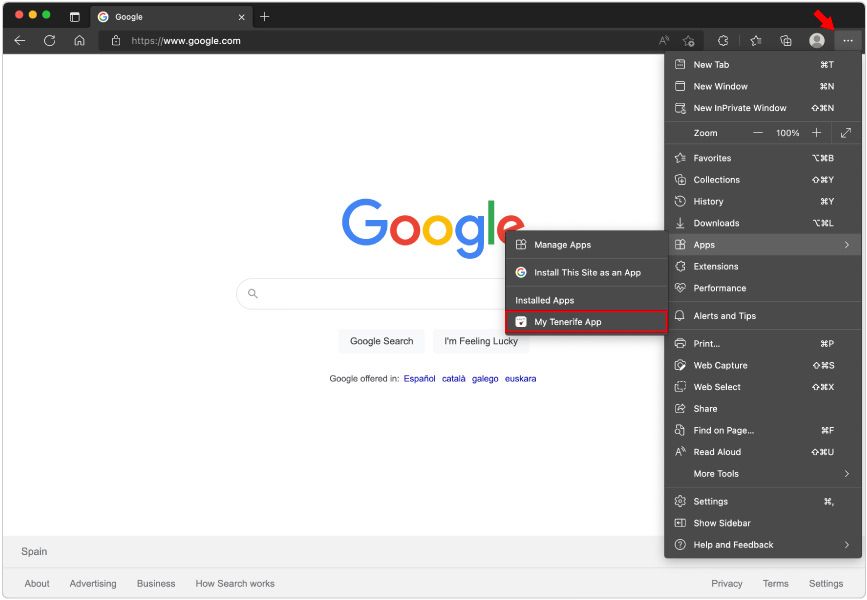My Tenerife App Download
iOS, Android, macOS, Windows & Linux
App Installation Guide
Installation on Google Chrome Browser Android
Android Smartphones & Tablets
Last Update Apr. 2024
Chrome | Android
Installation on Apple Safari Browser iOS
iPhones & iPads
Last Update Apr. 2024
Safari | iOS
Installation on Google Chrome Browser Desktop
Desktop & Laptop Computer
macOS, Windows & Linux
Last Update Apr. 2024
Chrome | Desktop
Installation on Microsoft Edge Browser Desktop
Desktop & Laptop Computer
Windows, macOS & Linux
Last Update Apr. 2024
Edge | Desktop